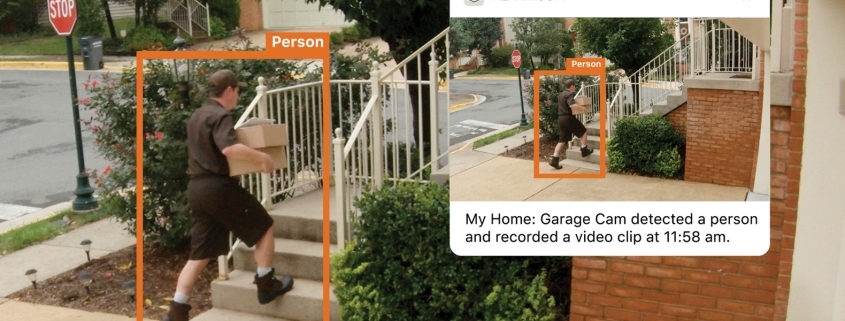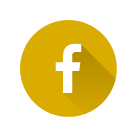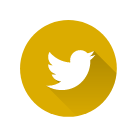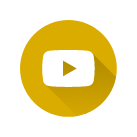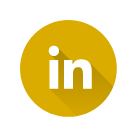Your Internet Upload speed is very important for a reliable video connection.
You must also consider all of the other devices you have connected in your home.
Each video device connected such as a video doorbell, a camera and a video recording device, (IE SVR, DVR or NVR) will share the bandwidth with your wi-fi and and other wired devices in your home.
As you connect more devices and use more streaming services, you will require more bandwidth from your service provider. Most of our customers forget about the infrastructure in the home.
So what’s behind the walls?
You need to make sure all the wall plates, connectors, routers, access points, extenders and other devices connected to your home network, can also support whatever bandwidth you are pumping through your home.
For example; What type of physical wiring do you have in your home?
- Cat5 cable can support 100Mbps (Megabits per second)
- Cat5e cable can support up to 1000Mbps (or a Gigabit)
- Cat6 cable can support 10 Gigabits
So how much speed do you need?
To keep it simple, we recommend 1 Mbps for each megapixel device you have that is uploading to the Internet; So 4 cameras with 1MP quality video and a 2 MP video doorbell would need a minimum of 6 Mbps of upload speed dedicated for a good experience when you are watching remote video.
Keep in mind, we said dedicated, not shared. You need to have an additional 6 Mbps reserved just for video transmission.
Let’s Test your Internet Speed
On your mobile Device, do the following
First – Make sure to connect to your home’s wi-fi
Second – We need to turn your mobile data off temporarily while we test your wi-fi speed
For iPhones
- From a Home screen, navigate: Settings > Cellular.
- Tap the Cellular Data switch to turn Off.
- This will turn your mobile data off
- MAKE SURE TO TURN IT BACK ON AFTER WE PERFORM THE SPEEDTEST
For Androids
- Swipe down from the top of the screen
- Select Settings
- Press Data usage
- Then flick the Mobile data switch from On to Off
- This will turn your mobile data off
- MAKE SURE TO TURN IT BACK ON AFTER WE PERFORM THE SPEEDTEST
Visit Speedtest.net on your mobile device
Click on the GO button in the middle of the screen
Make sure to note the Download speed which runs first and then the UPLOAD speed which runs last
The UPLOAD speed is what we need for this exercise –
Please take a screen shot of the results and share with your representative
Still have some questions ?
Please don’t hesitate to reach out to us – you can call us at 888.947.8476 X2003 for support, send an email to customercare@hstechgroup.com or send us a text message with your information and questions to 410.427.SAFE